Advertisement
If you're curious about creating images with AI and have heard of Midjourney, you're not alone. It's one of those tools that surprises you the first time you try it. You type in a description, and a minute later, you get artwork that feels like it came from a real artist. But while the result looks easy, using Midjourney takes a few steps—and knowing them makes a difference in what you get out of it.
Whether you want surreal illustrations, product mockups, or just want to bring your imagination to life, here's a step-by-step walkthrough on how to use Midjourney AI.
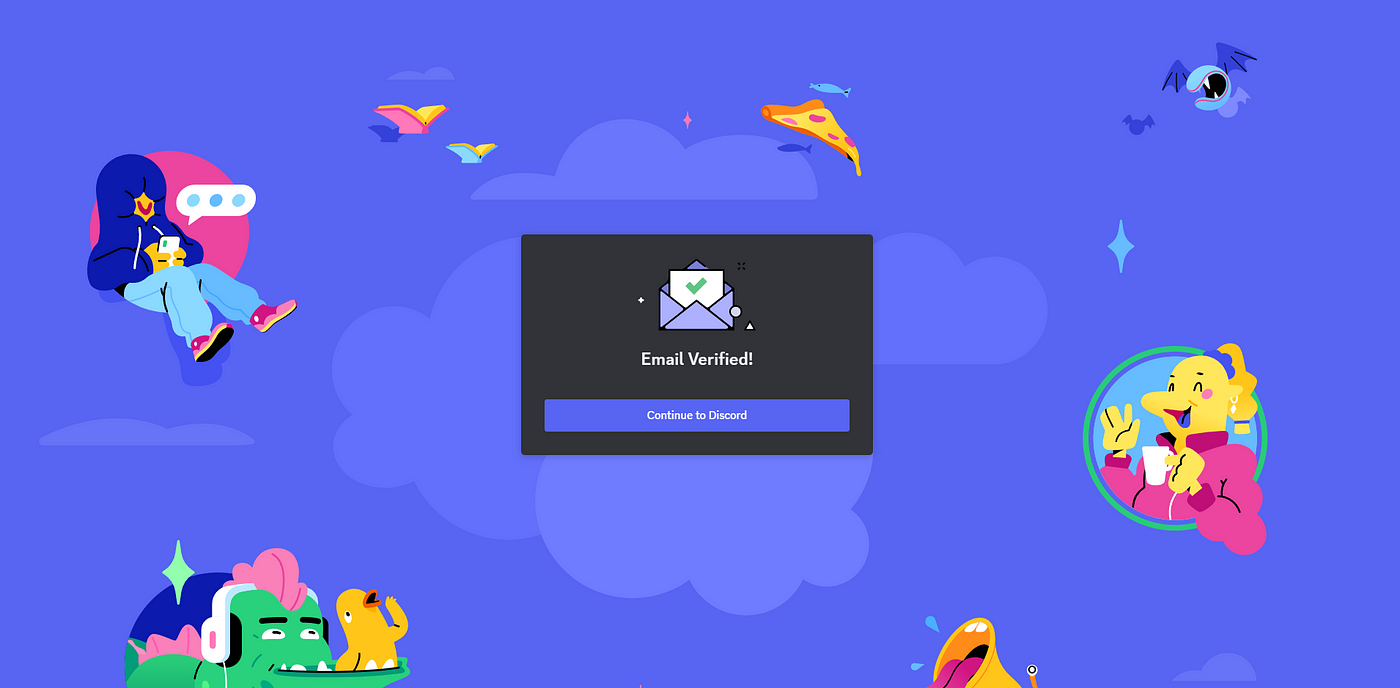
Midjourney works inside Discord. You won’t find a standalone app or website where you can just type and go. So, the first thing you need is a Discord account. If you don’t have one, sign up at discord.com, which takes just a couple of minutes.
Once you're in Discord, visit the official Midjourney website and click “Join the Beta.” This will send you straight to their Discord server.
Expect the server to be a little chaotic at first glance. Dozens of people typing prompts, images being generated every few seconds, and various channels on the sidebar. But don’t worry—you don’t need to explore everything.
What you’re looking for are the “newbie” rooms. These are where new users type prompts and see what others are creating. Scroll a bit, and you'll start seeing how the prompts work.
Midjourney isn’t free anymore. They offer a few subscription tiers, and you'll need to pick one before you can use the image generator.
Here’s how to do it:
Once your subscription is active, you’re ready to start generating images.

Now comes the fun part.
In one of the “newbie” channels, you’ll use a prompt to tell Midjourney what kind of image you want. To do that, type the command:
/imagine prompt: [your description here]
For example:
/imagine prompt: a cozy cabin in the woods, warm lighting, surrounded by pine trees, snow falling, twilight
After you hit enter, the bot will start processing your request. In about a minute, it’ll return four variations based on your prompt. You’ll see buttons labeled “U1,” “U2,” “U3,” and “U4” (for upscaling one of the four images) and “V1,” “V2,” “V3,” and “V4” (to make variations of a specific image).
Click “V3,” and it will create four new images that resemble the third one, with some differences.
Once you try it a few times, you’ll notice something: the more specific your prompt, the better your results.
Instead of saying:
/imagine prompt: a car
Try:
/imagine prompt: a vintage red convertible parked on a desert road, clear blue sky, sunset lighting, cinematic style
You can also influence the style and feel of the image by adding references. Words like:
These help guide the AI toward a certain look.
And if you want to keep things consistent across multiple images, you can use parameters like --seed followed by a number. This tells the bot to use the same "starting point," giving you similar compositions.
Midjourney gives you more than just prompts—it offers parameters that let you control how the image is generated. These are typed at the end of the prompt.
Here are a few helpful ones:
Example:
/imagine prompt: futuristic cityscape, glowing neon signs, flying cars, night time --ar 16:9 --v 6 --style raw --chaos 40
Once you’re familiar with these, you can shape the output more precisely. It’s all about testing and adjusting.
After you've created an image you like, saving it is simple.
Click on the image to open it fully in Discord. Then, right-click and choose “Save Image As.” That’s it.
You can use these images for personal inspiration, concept work, social media, or creative projects. Keep in mind Midjourney’s usage terms, especially if you plan to use them commercially. Their rules depend on the subscription tier and whether you are using it as an individual or for a company.
Once you’re more comfortable and want a cleaner space to work in—away from the busy newbie channels—you can invite the Midjourney Bot to your own Discord server or use it in direct messages.
Here’s how:
Now, you can use /imagine commands in peace, with only your prompts and results visible.
If you want to keep things even more private, you can use the bot in a direct message chat.
Midjourney can look overwhelming when you first see it in action, but it's actually straightforward once you understand where to go and what to type. The tool rewards creativity and experimentation. A simple change in wording can take an image from average to amazing. So, if you enjoy shaping visuals with just a sentence, Midjourney might become your favorite part of Discord.
Advertisement

How to use os.mkdir() in Python to create folders reliably. Understand its limitations, error handling, and how it differs from other directory creation methods

Discover 10 job types AI might replace by 2025. Explore risks, trends, and how to adapt in this complete workforce guide.
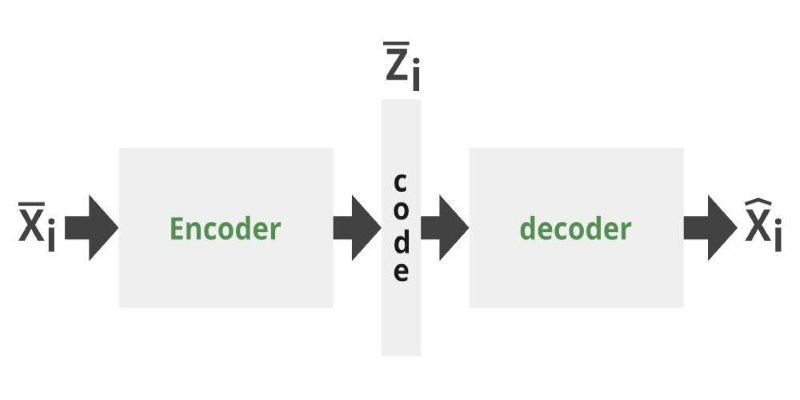
Can you get the best of both GANs and autoencoders? Adversarial Autoencoders combine structure and realism to compress, generate, and learn more effectively

How 7 popular apps are integrating GPT-4 to deliver smarter features. Learn how GPT-4 integration works and what it means for the future of app technology
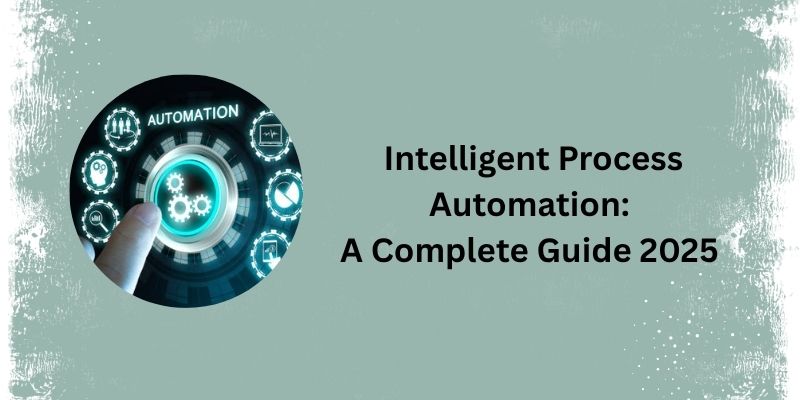
See how Intelligent Process Automation helps businesses automate tasks, reduce errors, and enhance customer service.
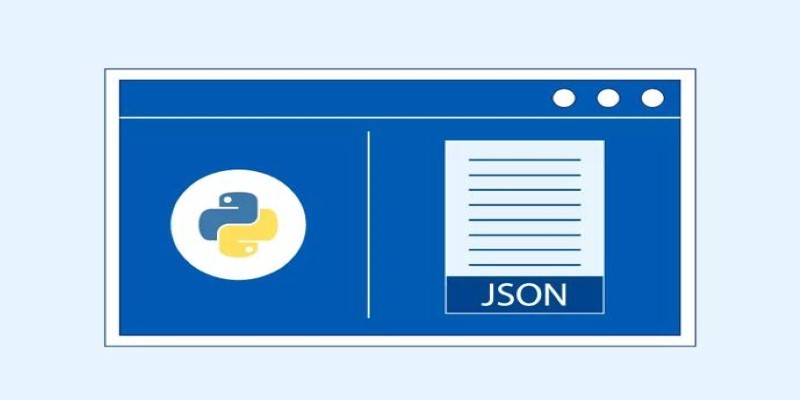
How to convert Python dictionary to JSON using practical methods including json.dumps(), custom encoders, and third-party libraries. Simple and reliable techniques for everyday coding tasks

GenAI is proving valuable across industries, but real-world use cases still expose persistent technical and ethical challenges

Windows 12 introduces a new era of computing with AI built directly into the system. From smarter interfaces to on-device intelligence, see how Windows 12 is shaping the future of tech
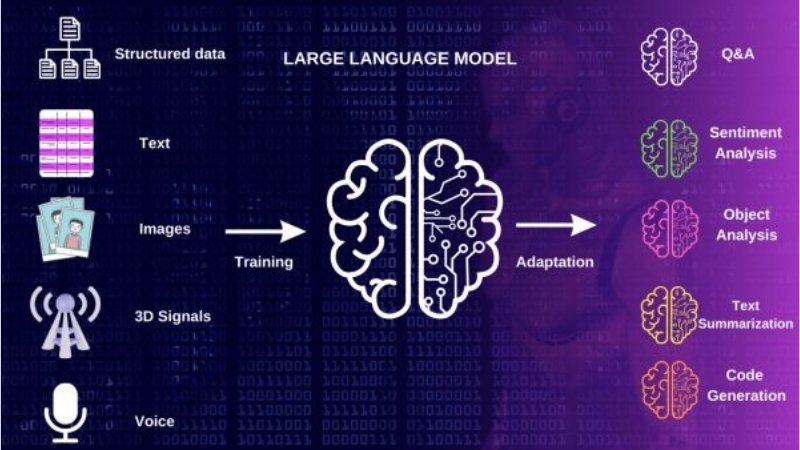
Multilingual LLM built with synthetic data to enhance AI language understanding and global communication

Curious about data science vs software engineer: which is a better career? Explore job roles, skills, salaries, and work culture to help choose the right path in 2025
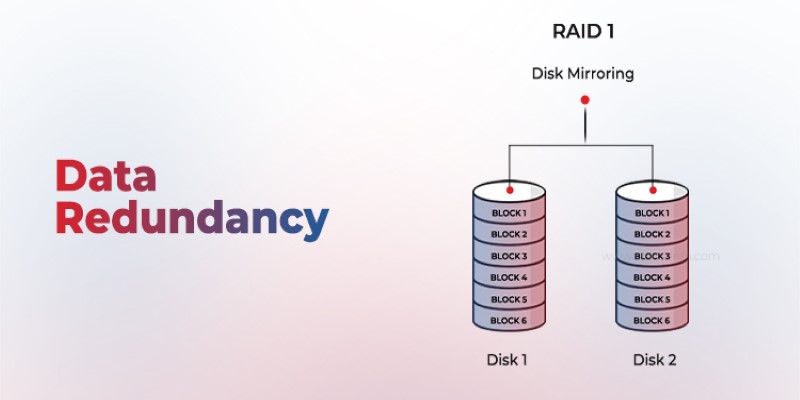
Is your system storing the same data more than once? Data redundancy can protect or complicate depending on how it's handled—learn when it helps and when it hurts

How switching from chunks to blocks is accelerating uploads and downloads on the Hub, reducing wait times and improving file transfer speeds for large-scale projects